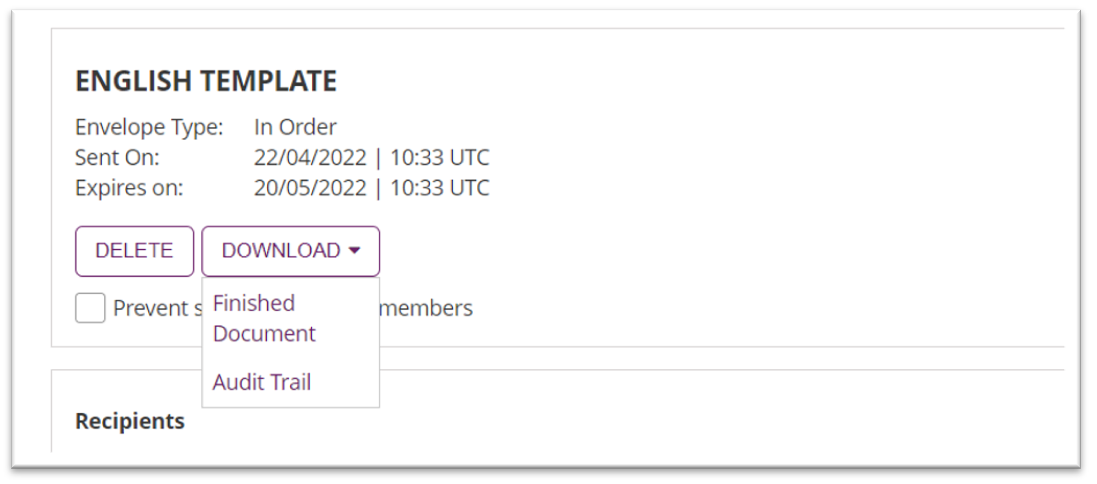Make sure to review all details of your document in the Summary before sending your envelope.
You can review the recipients details, messages and set the general rules about notifications and, finally, you can send the Envelope.
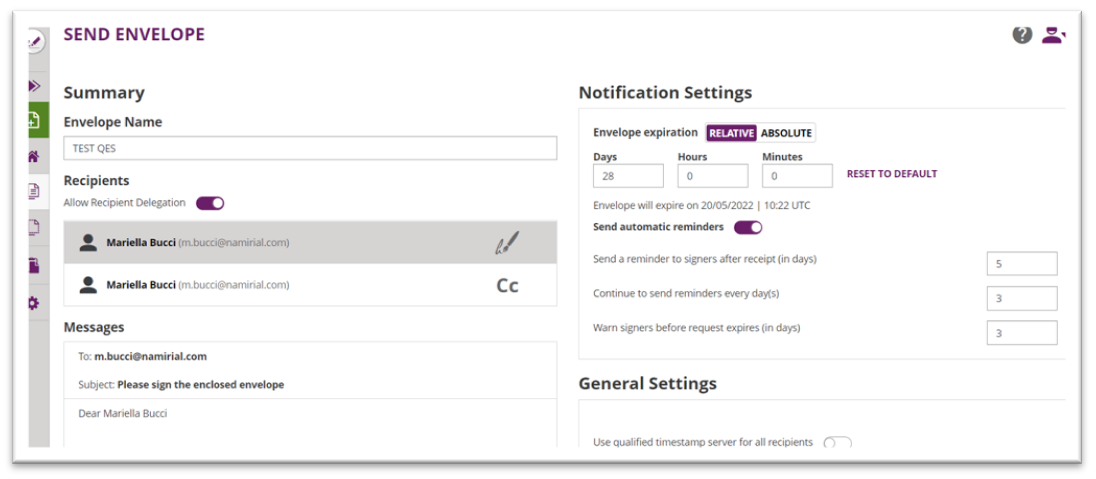
You can always Save as Template the document you just designed, in this case all the fields you choose and positioned on the document, Including the Signature type will be saved for future usage for the recipient you will choose to.

As soon the envelope left the platform, you will find the Envelope you just prepared between your other documents with the status updated: Still to sign, Draft or Completed.
In case you are one of the recipients you can directly sign the document clicking sign from the action menu.
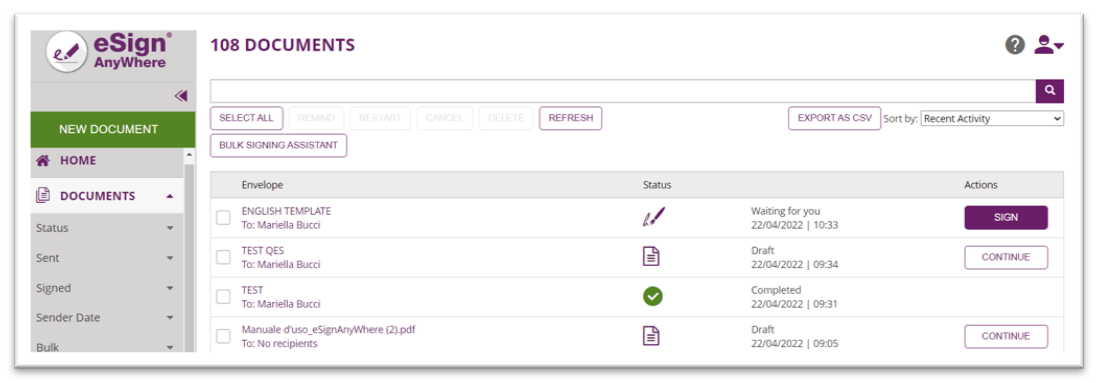
The actions performed by the recipient are constantly monitored by the platform. You will receive a notification in your email address as soon as the recipient opens the envelope. You will receive another notification when the document is complete. And, finally, the last notification confirming that the document was signed by the recipient.
As soon the document will be signed, if you want to view the details of your document, just click on OPEN DOCUMENT, then download the completed document and audit trail by clicking download.