Start creating a new document for signature by clicking on the NEW DOCUMENT button, located in the menu on the left of the home page.
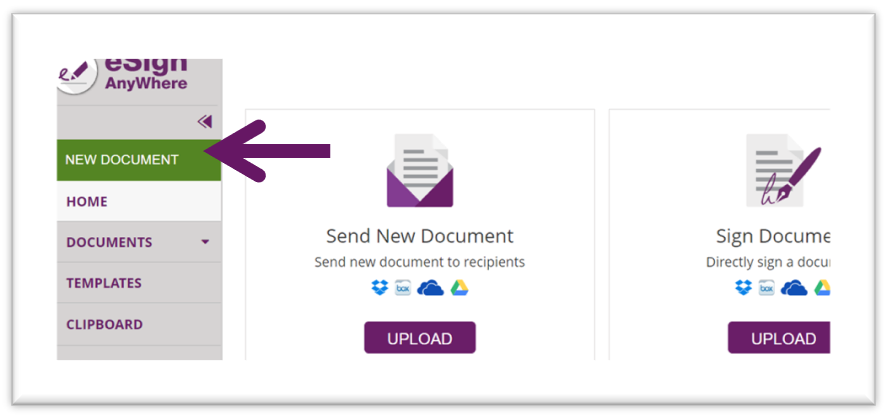
In order to send your documents for signature, start by creating an envelope. Enter the envelope name, select the documents, can be a word document or a pdf, you need to be signed, and fill in the recipient fields.
Mandatory fields: Email, Name and Surname.
Optional field: Mobile.
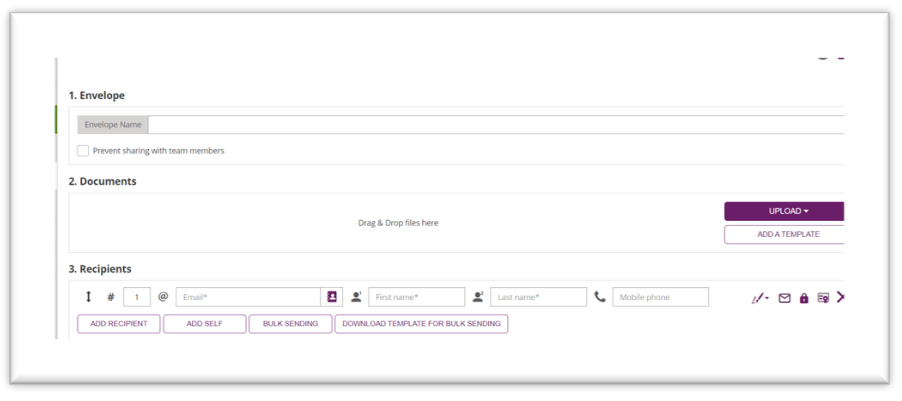
Among the options available in the recipients' section, we find the role of the recipient, who can:
- Needs to sign;
- Receives a copy;
- Must view;
- Needs to sign with a P7M format
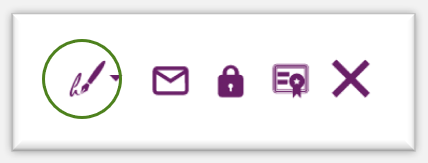
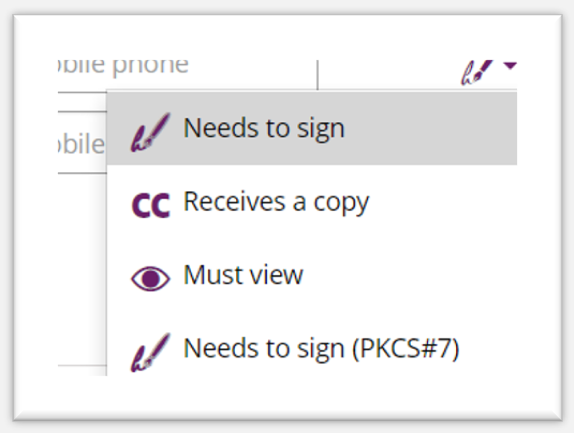
Write individual messages to each of your recipients using personal message or use the standard one customizable in the menu setting:
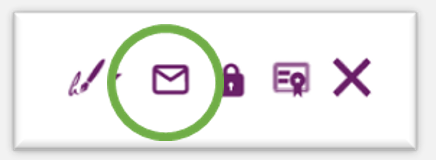
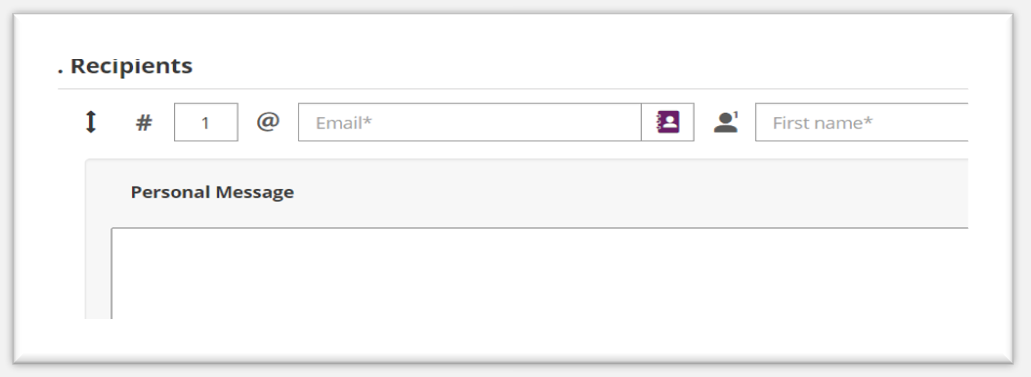
Set up your authentication preferences by choosing among the options below:
- Access code: increase the security of your document by creating an unique PIN code for each recipient;
- SMS code: an automatically generated PIN will be sent to the recipient's cell phone and requested when opening the document (note: to use this option, it is mandatory to enter a mobile number)
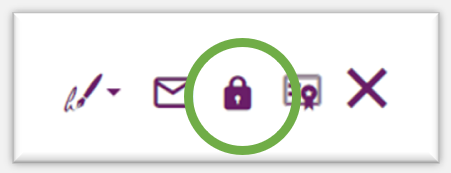
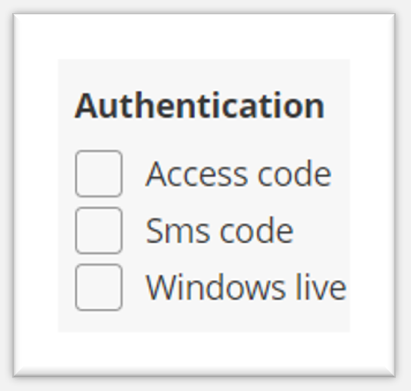
And finally, if you need to remove a recipient, click the X button:
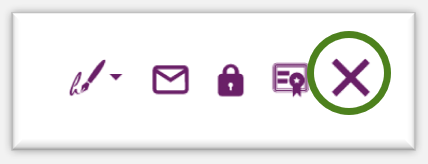
Once you have completed steps 1 and 2, click on the NEXT bottom to design your document at the bottom right.
Otherwise, you can Discard, save as a Model for the future, directly sign the document in case the document already includes a signature.
